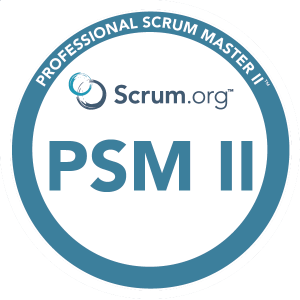CocoaPods is a powerful dependency management tool for iOS developers. It simplifies the process of integrating third-party libraries into your Xcode projects, enabling you to focus on building amazing iOS applications rather than dealing with manual setup and maintenance. This blog post aims to shed light on what CocoaPods is, its benefits, and how it simplifies the complex landscape of dependency management.
A little bit of History
CocoaPods is an open-source dependency manager for iOS and macOS projects written in Ruby. Launched in 2011 by Eloy Durán, this tool has become an integral part of the iOS development ecosystem. Its primary purpose is to simplify the process of integrating external libraries and frameworks into Xcode projects seamlessly.
1. Install CocoaPods
The first step is to install CocoaPods on your development machine. Open your Terminal and run the following command:
sudo gem install cocoapodsThis will install CocoaPods as a Ruby gem. Once the installation is complete, you can verify it by running:
pod — versionIf you see the version number, you’re good to go!
Create a New Xcode Project. Or open an existing project.
2. Create Podfile
Create a Podfile. In your project’s root directory, create a file named `Podfile` (without any file extension). This file will define the dependencies you want to include in your project. Open the `Podfile` using a text editor and add the following lines as an example:
platform :ios, ‘13.0'
use_frameworks!
target ‘YourProjectName’ do
. pod ‘Alamofire’
. pod ‘SwiftyJSON’
end
Here, we specified the iOS platform version, enabled the use of frameworks, and added two popular libraries as dependencies.
3. Install Pods
Save the `Podfile` and return to your Terminal. Navigate to your project’s root directory and run the command:
pod installCocoaPods will analyze the Podfile, resolve dependencies, and download the specified libraries. It will create a new Xcode workspace file (with the `.xcworkspace` extension) alongside your existing Xcode project.
4. Open the Workspace
From now on, always open your project using the `.xcworkspace` file instead of the `.xcodeproj` file. This ensures that Xcode recognizes the installed pods. Close your Xcode project if it’s currently open and open the workspace by double-clicking on it.
5. Import and Use Pods
You are now ready to use the pods in your code. For example, if you included Alamofire and SwiftyJSON, import them into your source files as needed:
import Alamofire
import SwiftyJSON
You can then utilize the functionalities provided by these libraries within your project.
6. Update Pods
Over time, libraries get updated with bug fixes and new features. To keep your dependencies up to date, periodically run the command:
pod update
This will update all the pods in your project to their latest versions.
CocoaPods simplifies the process of managing dependencies in your iOS projects. By following the steps outlined in this article, you can easily incorporate third-party libraries into your apps and stay up to date with the latest advancements in the iOS development ecosystem. So, go ahead, explore the vast collection of libraries available through CocoaPods, and enhance your iOS development experience. Happy coding!